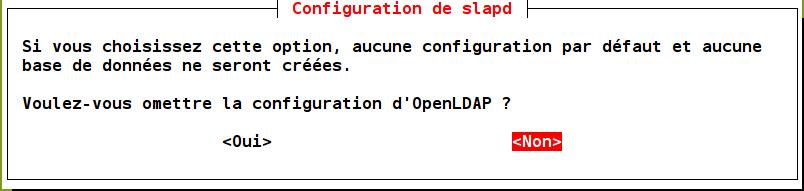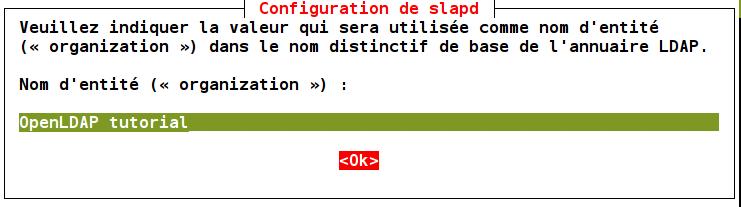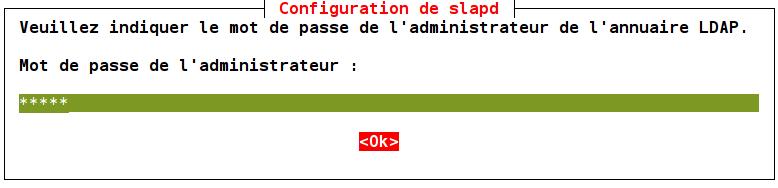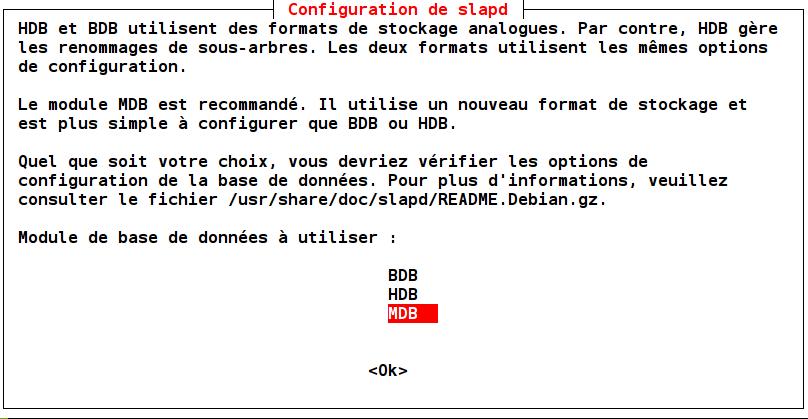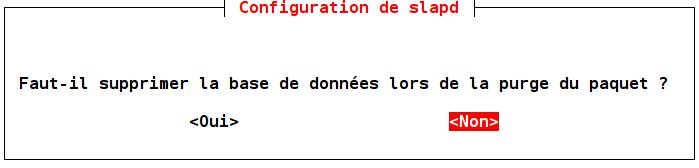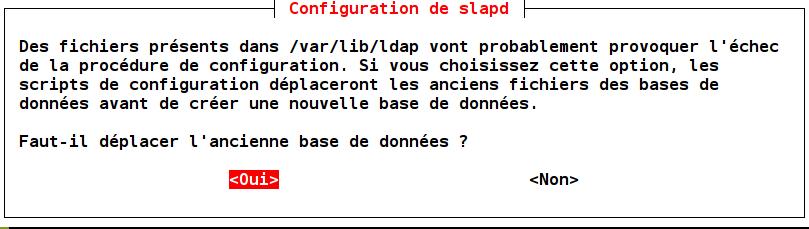First article in a series “OpenLDAP tutorial”.The presentation is done step by step by showing all the details necessary for the final operation. The exposed installation has a minimum configuration for correct operation. Other articles will follow to improve the installation on different aspects. It is advisable to follow this series of posts in order:
- This article, installation and basic configuration.
- Modify the default settings
- Enable the production of Openldap Log file
- Remotly configuration management by the administrator
- Organization and data types
- Adding data to the directory
- Using OpenLDAP to protect access to a website
- OpenLDAP password policy – Managing users accounts
OpenLDAP tutorial, step 1: Properly configure the host Debian / Ubuntu
The server installation procedure systematically sets up a database. The DIT (like an instance in relational databases) is selected based on the domain name of the host machine.hostname -fThis command returns the full qualified name of the machine. Example: desktop.meddeb.net. In this case the database will have as DIT: dc=meddeb,dc=net (the right part of the name from the 1st dot met). If the configuration does not suit you, it should be modified (files /etc/hostname and /etc/hosts).
OpenLDAP tutorial, step 2: Install the OpenLDAP server on Debian / Ubuntu
sudo apt-get purge slapd sudo apt-get install slapdThe installation process will start and request the password of the server administrator.
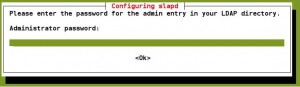 In addition to the executable binary files, it is installed the files in folders:
In addition to the executable binary files, it is installed the files in folders:
- /usr/lib/ldap/ : OpenLDAP overlay libraries, binary native files.
- /etc/ldap/schema/ : OpenLDAP schemas availables, text files.
- /etc/ldap/slap.d/ : Dynamic configuration, text files.
- /var/lib/ldap/ : Installed database files.
- /var/run/slapd/ : Run settings, text files.
OpenLDAP tutorial, step 3: Install the OpenLDAP client utilities
sudo apt-get install ldap-utilsThis installs the Openldap client utilities , including the ldapsearch query tool. The configuration file of those tools, /etc/ldap/ldap.conf, may be very useful. It allows to set defaults queries parameters. This simplifies the interaction with the server. a typical contents of this file is:
BASE dc=meddeb,dc=net URI ldap://localhost SIZELIMIT 12 TIMELIMIT 15 DEREF never # TLS certificates (needed for GnuTLS) TLS_CACERT /etc/ssl/certs/ca-certificates.crt
OpenLDAP tutorial, step 4: Check the installation.
slapd -V ↵
@(#) $OpenLDAP: slapd (Ubuntu) (Mar 17 2014 21:20:08) $
buildd@aatxe:/build/buildd/openldap-2.4.31/debian/build/servers/slap
In this sample, the installed server version is 2.4.31
ldapsearch -Y external -H ldapi:/// -b cn=config "(objectClass=olcGlobal)" -LLL ↵ SASL/EXTERNAL authentication started SASL username: gidNumber=0+uidNumber=0,cn=peercred,cn=external,cn=auth SASL SSF: 0 dn: cn=config objectClass: olcGlobal cn: config olcArgsFile: /var/run/slapd/slapd.args olcLogLevel: none olcPidFile: /var/run/slapd/slapd.pid olcToolThreads: 1This gives the global part of the configuration. This is a default setting. Notice the runtime parameters folder: /var/run/slapd/. Notice, also, the olcLogLevel parameter set to none. This value must be modified for better operation.
sudo ldapsearch -Y external -H ldapi:/// -b dc=meddeb,dc=net -LLL ↵ ASL/EXTERNAL authentication started SASL username: gidNumber=0+uidNumber=0,cn=peercred,cn=external,cn=auth SASL SSF: 0 dn: dc=meddeb,dc=net objectClass: top objectClass: dcObject objectClass: organization o: meddeb.net dc: meddeb dn: cn=admin,dc=meddeb,dc=net objectClass: simpleSecurityObject objectClass: organizationalRole cn: admin description: LDAP administratorThis gives the only two entries created by default in the directory:
- dc=meddeb,dc=net, who is the DIT of the directory.
- cn=admin,dc=meddeb,dc=net, who is the administrator of the directory and his password given during installation.